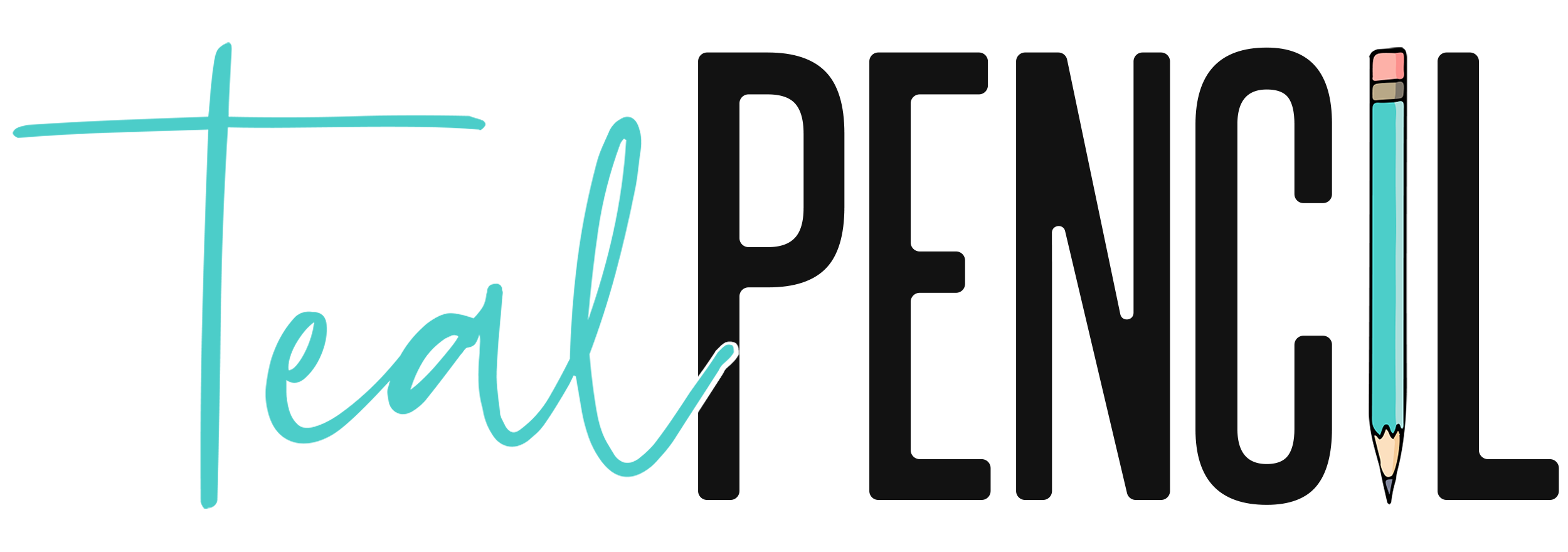Quick Response (QR) codes… everyone knows what they are and everyone uses them so why am I writing this post? And why should you continue reading? Because once you get used to doing something one way, a million different ways to do it come around. This year Ashley and I have encountered some challenges with QR codes and it reminded me how valuable they are to my classroom. I also hope to inspire you to try out a new way to use QR codes in your teaching. First, I am going to share how I create QR codes and then, how I integrate them into instruction.
How to Create QR Codes for a Specific Website
I create QR codes that scan to a website to make it easier for students to quickly get there. Although students could type in the URL, it is much faster for them to scan and be taken immediately to it. For example, you want students to use a specific website for a research project.
1. Copy the URL for the website you want students to access.
2. Go to a QR code generator. Click HERE to access my favorite. After trial and error, this has been the most reliable. Some of the other QR code generators will not scan if you resize it.
4. You can either click “Save” to download the QR code or you can right click to copy it.
How to Create QR Codes for a Video
This is my most common use for QR codes. There are so many ways to integrate QR codes that link to videos in your classroom. For example, students created a book trailer in iMovie and you made a QR code for the video to display in the hall and send home so families can watch it too.
1. Save the video to your laptop or iPad.
2. Upload to YouTube. Be sure to select “Unlisted” as your privacy setting, this allows anyone with the link to view the video but it is not searchable on YouTube. If using your iPad, I recommend downloading the YouTube Capture app. It is a very user friendly way to upload videos.
3. Optional: Copy and paste the URL to your uploaded YouTube video to SafeShare which blocks all ads and suggested videos. SafeShare videos automatically play with closed captions, these can be turned off. This caused problems when my students were taking a spelling pretest using an audio recording because they could see how the words were spelled.
4. Either take your SafeShare or YouTube link and repeat steps 3 & 4 from above.
Student Projects–This is my favorite way to integrate QR codes. Students are so creative when given freedom to make final products using technology. By creating a QR code, you can send it home for their family to view and cherish.
Spelling Tests–I am always looking for ways to differentiate learning, efficiency is a bonus. I administer spelling pretests and dictation tests by recording them in advance and creating a QR code. This allows students to pause and listen to the word or sentences as many times as needed. Instead of waiting for one another to finish writing, students can work at their own pace. The ones who finish quickly are able to move on to other assignments.
Research Projects–When we are completing a research project, I like to find websites with resources for students to use. This eliminates the need for students to search the internet which we can lead students to come across inappropriate content. It also ensures that students use reliable sources.
Directions for Games/Centers–Instead of having to repeat directions for games or centers, I create short videos modeling how to play. Students can scan the QR code to learn how to play. Click HERE to check out an example on my Place Value Battleship Freebie.
Flipped Lessons–I am a huge fan of blended and flipped learning. Students are able to watch and rewatch a lesson in order to understand a concept. Some videos I have found from websites such as Khan Academy or LearnZillion. Other videos are recordings of me modeling a concept. These videos can be sent home for lower learners to preview beforehand. Since students are able to watch the lesson and begin their work independently, I am able to focus my attention on students who need assistance or pull small groups.
Newsletters–QR codes can be integrated into newsletters so parents can scan and see pictures or videos of their student. As they say, a picture is worth a thousand words. Check out Ashley’s newsletter template and how she uses QR codes by clicking HERE.
How Do I Use QR Codes in the Classroom?
Ashley has inspired many of my QR code ideas. Click HERE to read the eleven ways she used QR codes in her classroom last year.
How do you use QR codes?